Lua Scripting Resources
Important Update to Custom Scripting
SurveyGizmo's CustomScript Action now supports the LUA programming language.
Legacy Custom Scripting Language Deprecation Plans
- New accounts (created after October 29, 2018) will only have the option to use Lua in scripts.
- As of October 29, 2018 Custom Scripting Actions will default to Lua as the scripting type in the Custom Scripting Action for accounts created before this date. You will be able to switch to the Legacy Custom Scripting; though we highly encourage using Lua.
- In the long term, Legacy Custom Scripting Actions will be switched to read-only. Read-only scripts will continue to function; you will just be prevented from editing. The exact date on this is to be determined; we will send notifications well ahead of time.
Go to our Legacy Scripting Documentation.
While SurveyGizmo is one of the most flexible survey tools around, we get requests for customizations that are not available out of the box. This is where JavaScript and Custom Scripting can save the day. If you have scripting chops you can use the JavaScript action or the Custom Scripting action to achieve the survey of your dreams.